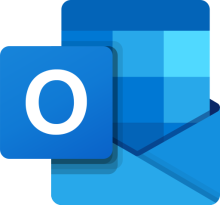
This is one of those posts where I stick something on here to help me find it again, and because I won't be the only person trying to solve this.
The Problem: Size and Position of Individual Messages
Microsoft Outlook (msoutlook) is an email client, part of the Microsoft Office suite, and available as part of the Office 365 subscription. Do not confuse this with their online Outlook email service, which is the successor of Hotmail.
When you open Outlook, you have a main application window. It displays all the messages in your inbox, sent items, drafts, etc., with tabs to let you access calendar, contacts, notes and tasks.
You can read messages in a preview pane - single-click on the email subject, and the message itself opens in a pane on the right half of the screen. You can also double-click a message and it opens in its own window.
When you do that, there may be a particular place on the screen where you find it most helpful to read the email (right in the centre, perhaps). There may be a particular size you like that message to be, so you can read enough at a glance without taking up more of the screen than you want, and so you can scan lines of text easily.
In an ideal world, you'd use drag handles to resize the window of an email you're reading, and your computer would remember where you put the message. The next time you open an email message, it would remember this, and put the new message in the same place.
This is not how it works. We're not talking about resizing or positioning the Outlook main window, rather the window in which an individual message is displayed
Solutions that Didn't Work (For Me!)
It appears a lot of people are frustrated with this, as there are many discussion threads online about this. I found 3 common solutions that some people reported as working, but did not work for me. I reproduce them here in case they work for you.
Attempt 1: Use Control or Shift
One suggestion is to close the window of the email you're reading by clicking the red "cross" icon in the top right hand corner of the window, but crucially to hold down the control key (or the shift key, or both: suggestions vary!) as you do so.
It didn't work for me, but by all means try this.
Attempt 2: Use the Size Menu Item in the Window
If you right-click the title bar of the window containing the individual message, Windows itself presents you with a menu containing various options to do with that window: Restore, Move, Size, Minimise, Maximise and Close. Some people suggest that if you choose Move or Size, then use the grab handles cursor that results, the size and position will be remembered when you close it.
Again, it didn't work for me, but by all means try this.
Attempt 3: Delete some Registry Keys
The usual disclaimer applies if you try this: Editing the computer's registry incorrectly can have unintended consequences, including leaving you unable to log in to your computer. So only do this if you understand how to edit the registry safely. I am not responsible for what you do with your computer registry: Do this at your own risk!
It seems Outlook stores the message window location and size in the registry, and deleting this can free Outlook up to record what you now want. Apparently the registry key to delete is one called Frame in this key:
HKEY_CURRENT_USER\Software\Microsoft\Office\16.0\Outlook\Message
Again, it didn't work for me.
Success At Last!
I'd never have guessed this, which is why I'm writing this post. Here's what does work for me.
- Open an email
- Hit Reply. This opens a new message in a new window, ready for you to reply to the first message.
- Resize and move the new, reply, message to wherever on the screen you want future messages to be.
- Close the reply window. If you did this in under a couple of minutes, and haven't typed anything, you won't even be prompted to save a draft of the reply email you'd started to write.
- Then you can close the original message.
Now open any message. It should be in the same place as the reply one.
Sometimes the toolbars or ribbon for messages you're composing are slightly different than for messages you're reading, so you may need to repeat a couple of times with trial and error to get this exactly right.
But it works!
Recent comments